To find the hp printer ip address, open the control panel and navigate to devices and printers. Here you should see your hp printer, right-click on it and select printer properties.
The ip address should be listed there under the port tab. These steps are essential for individuals seeking to locate the ip address of their hp printers swiftly. The ip address is necessary for troubleshooting connectivity problems or setting up the printer on a network.
Additionally, finding the ip address of an hp printer is essential if you need to connect the printer to your computer wirelessly. This guide is straightforward, and by following the outlined steps, you should be able to locate the ip address for your hp printer with ease.
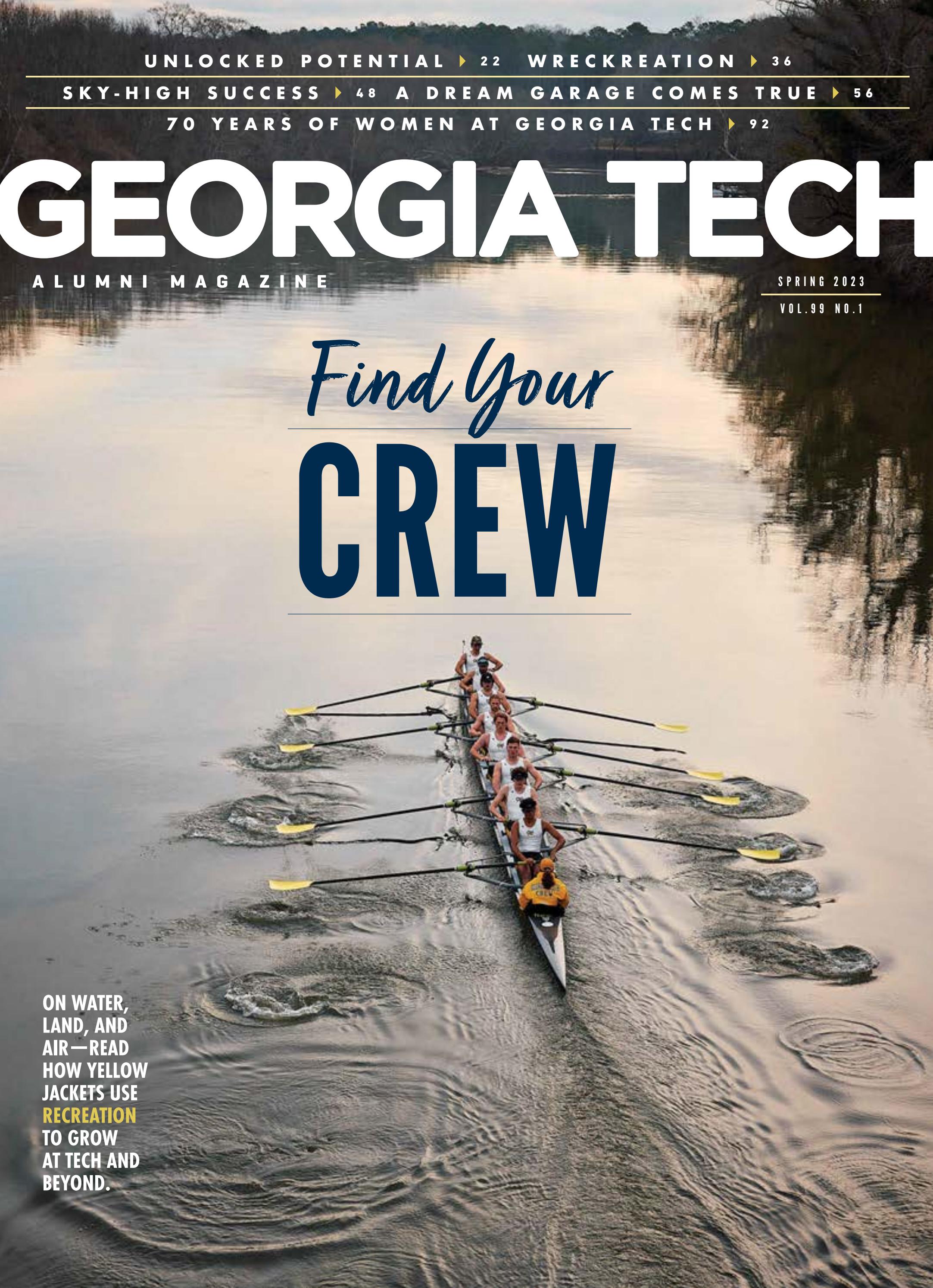
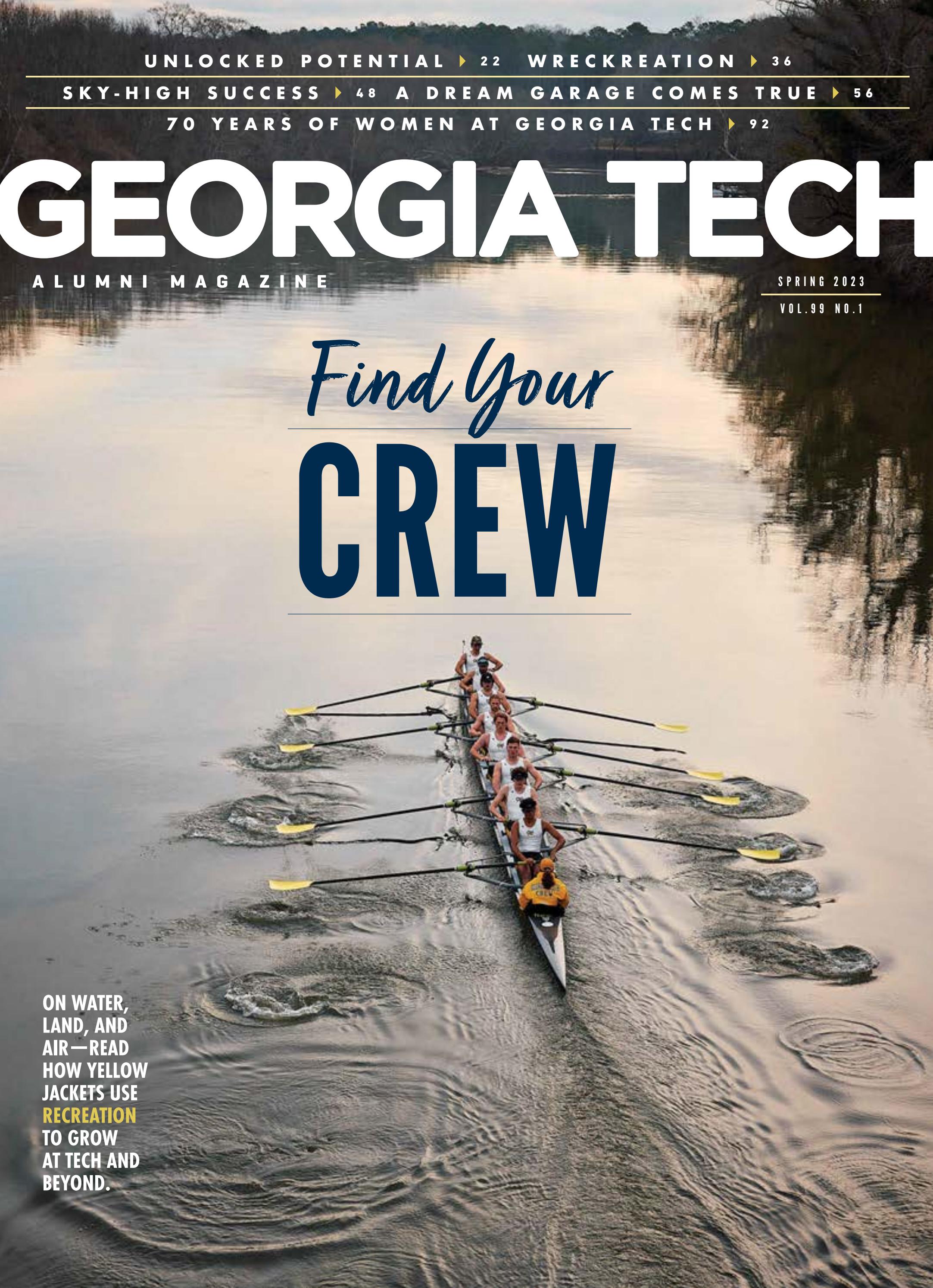
Credit: issuu.com
What Is An Ip Address?
An ip address is a unique numerical code assigned to identify devices on a network. Networks consist of multiple devices that are connected and communicate with each other using this numerical code. The ip address is necessary for devices to connect and share information with others on the same network.
Each device on a network has a distinct ip address that distinguishes it from other devices. This allows for accurate and secure communication between devices on the same network. By knowing the ip address of a device on the network, users can easily locate and connect to it, whether it be a printer, laptop, or mobile device.
Understanding ip addresses is essential for network management and device connectivity.
Why Is Finding The Hp Printer’S Ip Address Vital?
Having the ip address of your hp printer is crucial for several reasons. Firstly, it allows you to connect your printer to multiple devices, including smartphones, tablets, desktops, and laptops. This feature is significant for modern offices, where numerous employees use the same printer.
Secondly, it enhances security by helping you identify unauthorized users attempting to access your printing network. Getting access to network data can compromise your company’s sensitive information and confidentiality. Additionally, finding the ip address of your hp printer can help deal with common printer issues, including connectivity problems, driver issues, and printer installation dilemmas.
You also need the ip address to install or uninstall software updates on the device. However, if you can’t find the ip address of your printer, you may be limited from printing various files in your workplace, leading to decreased productivity and revenue.
Various Methods To Find Hp Printer Ip Address
Finding an hp printer’s ip address is a crucial step when it comes to setting up a networked printer. There are a few ways to find the ip address, and in this post, we will discuss some different methods. One way is to locate the ip address through the control panel.
To do this, go to “devices and printers,” right-click on your printer, and select “printer properties. ” From there, click on the “ports” tab and the ip address will be displayed. Another way to locate the ip address is through the router.
Log in to your router’s admin panel, and navigate to the “dhcp client table” or “attached devices. ” Here, you’ll find a list of devices, including your printer, with their associated ip addresses. By understanding these simple methods, you’ll be able to find your hp printer’s ip address without any issues.
Troubleshooting Hp Printer Network Issues
Having network issues with your hp printer? Don’t worry; troubleshooting is easier than you might think. By following simple steps, you can resolve common network issues that may arise. It’s vital to understand how finding your hp printer’s ip address contributes to fixing network problems.
Once you have this information, it’s easier to address connectivity issues and ensure that your printer is working seamlessly. Network issues can happen with hp printers, but they need not be intimidating. By taking the time to understand the problem and finding the printer’s ip address, you can avoid any frustrating or costly issues.
Frequently Asked Questions On 3. How To Find Hp Printer Ip Address
How Do I Find The Ip Address Of My Hp Printer?
To find the ip address of your hp printer, you can print a configuration page using the printer’s control panel. The configuration page will show the ip address, subnet mask, and default gateway of the printer. You can also find the ip address by accessing the printer’s web interface from your computer.
Why Do I Need The Ip Address Of My Hp Printer?
You need the ip address of your hp printer to connect it to your network and send print jobs to it. Without the ip address, you won’t be able to set up the printer on your network or use it to print documents.
How Do I Set Up My Hp Printer On A Network?
To set up your hp printer on a network, you need to connect it to the network using an ethernet cable or wi-fi. Then, you need to install the printer drivers on each computer that will be using the printer.
Finally, you need to add the printer to each computer’s list of available printers.
Can I Find The Ip Address Of My Hp Printer From My Computer?
Yes, you can find the ip address of your hp printer by accessing your computer’s command prompt and using the “ping” command. Simply enter the printer’s hostname or address, and the ping command will return the ip address of the printer.
What Should I Do If I Can’T Find The Ip Address Of My Hp Printer?
If you can’t find the ip address of your hp printer, you can try resetting the printer to its factory default settings. This will erase all of the printer’s settings, including the ip address. You can then use the printer’s control panel to set it up on your network again.
Conclusion
After going through the step-by-step guide mentioned above, finding the ip address of your hp printer will not seem like a daunting task anymore. The process is simple, straightforward, and can be done by anyone regardless of their technical expertise.
It is important to have access to the ip address of your printer if you want to connect it to your network, configure settings or troubleshoot issues. As we rely more and more on technology, it becomes critical to stay updated on how to use and manage our devices adequately.
Keep the tips mentioned in this article handy, and you will never have trouble finding your hp printer ip address. Regular maintenance of your printer, including keeping track of ip addresses, will help increase its lifespan and avoid unwanted downtime.
Happy printing!



