To connect oneplus nord to a laptop, you need to use a usb cable. Simply connect both devices with it.
Connecting oneplus nord to a laptop is an essential task that can be accomplished with ease. One of the most effective ways is by using a usb cable. This connection enables you to share data between your oneplus nord smartphone and a laptop.
You can transfer files, send messages, and receive notifications without difficulty. In this article, we will take you through the steps to connect oneplus nord to a laptop and the requirements you need to check before starting the process. Also, we will give you tips on how to troubleshoot common issues that may arise when connecting the devices.
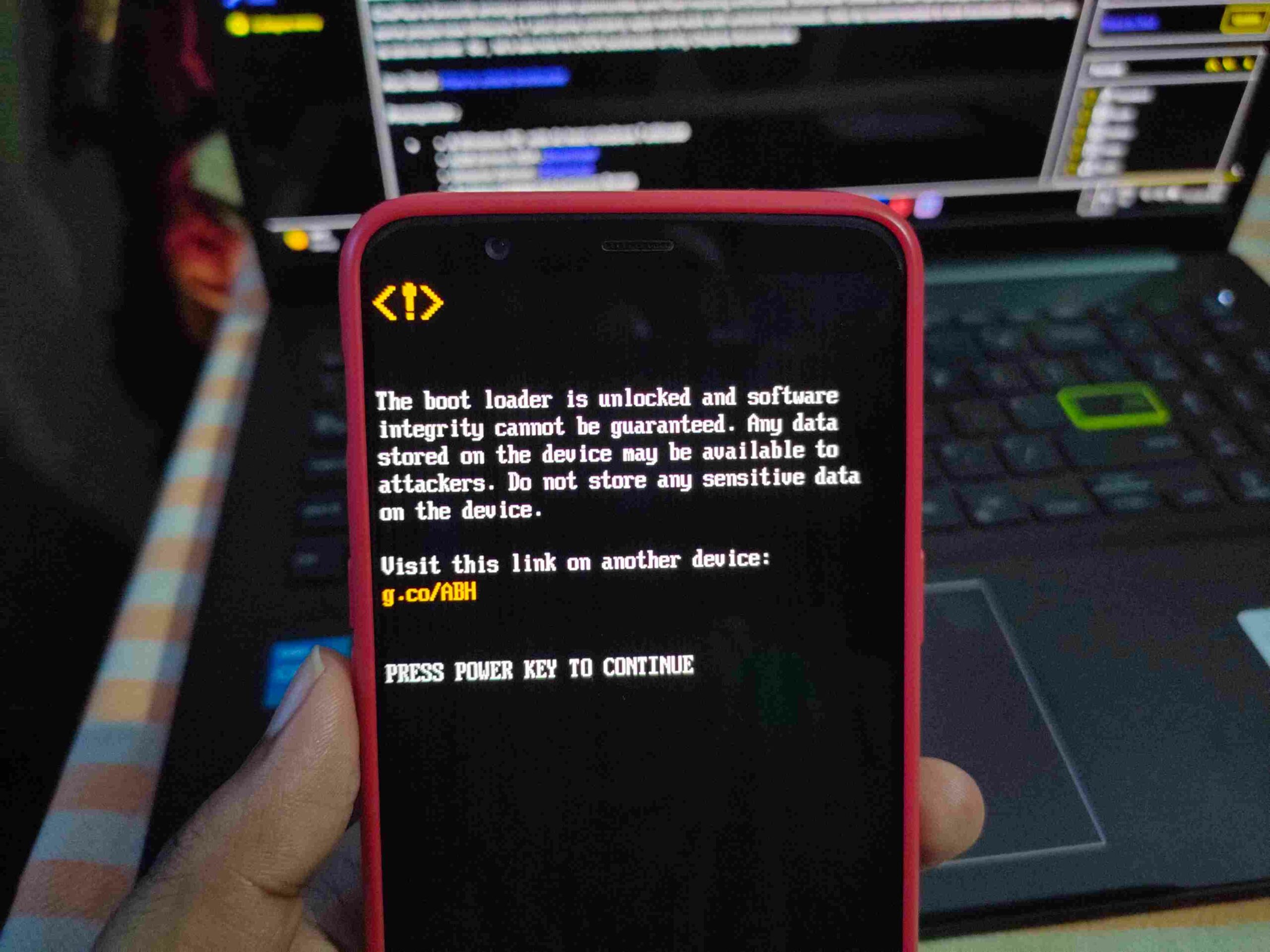
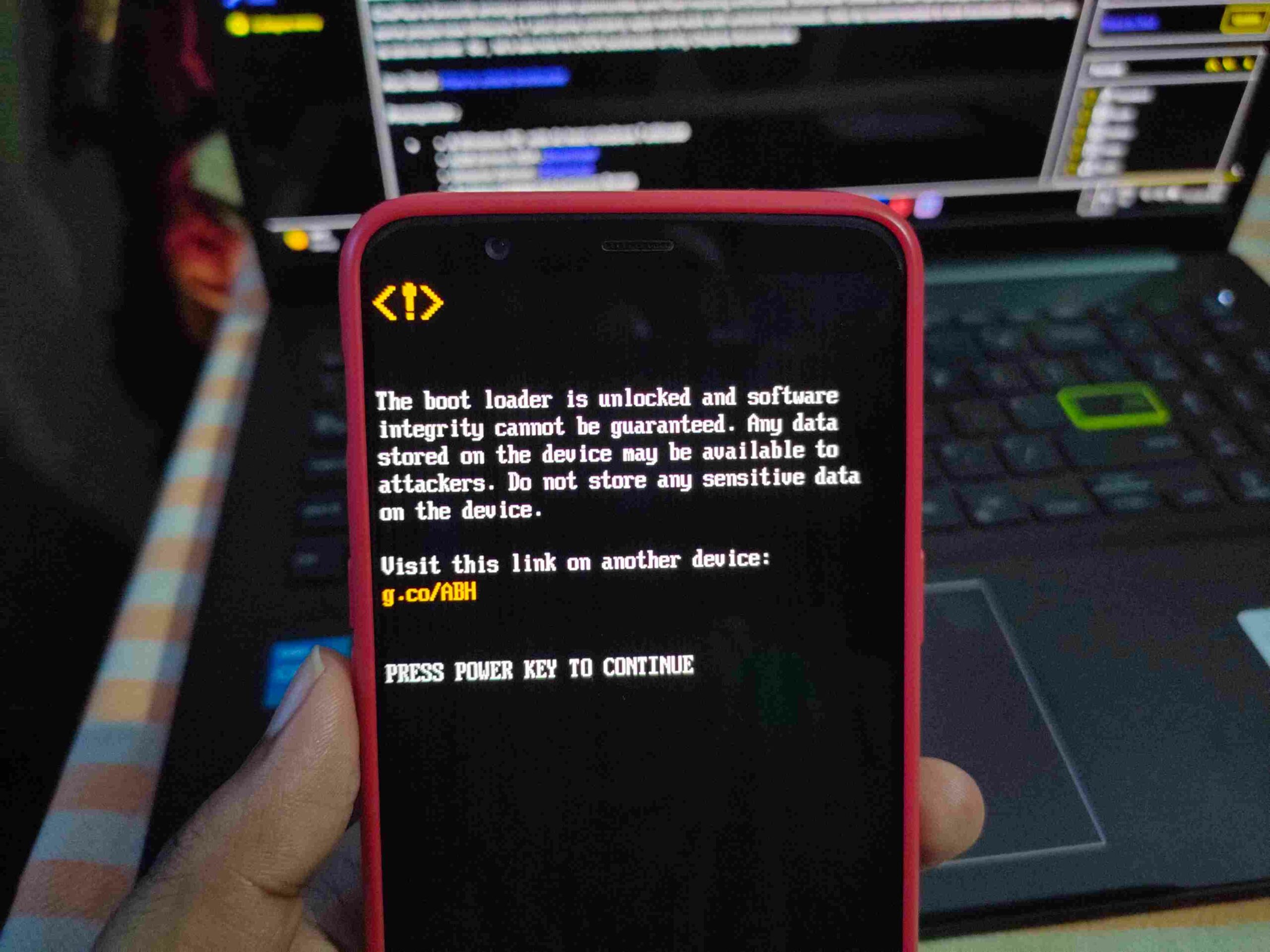
Credit: techibee.in
Methods Of Connection
Connecting your oneplus nord to a laptop can be done through various methods, including usb cable, wi-fi, and bluetooth. Each method is unique and offers its specific advantages and disadvantages.
Usb Cable
One way to connect your oneplus nord to a laptop is by using a usb cable. It might be the most common and straightforward method of connection. Most oneplus nord smartphones come with a usb type-c cable, making it easy to connect to your laptop.
Advantages:
- High-speed transfer rates and charging – it provides a fast connection speed and can charge your oneplus nord simultaneously.
- Secure – provides a stable and secure connection between your phone and laptop.
Disadvantages:
- Limited mobility – your phone will be tethered to your laptop whilst connected.
- Wired connection – can be an inconvenience if you need to use your phone while it’s connected.
Wi-Fi
Connecting your oneplus nord to your laptop via wi-fi is another method of connection. It is best used for transferring media files, documents or working remotely via your smartphone.
Advantages:
- Mobility – you can move around freely with your smartphone as long as it is connected to the same network as your laptop.
- High transfer speed – wi-fi has faster transfer speeds compared to bluetooth.
Disadvantages:
- Security risks – could put your data at risk of being exposed to unauthorized users if the network is not secure.
- Connection issues – could be problematic if both devices are not connected to the same network.
Bluetooth
Bluetooth connectivity is an alternative method to connect your oneplus nord to your laptop wirelessly. It is suitable for transferring smaller files like images, music or documents.
Advantages:
- Wireless – provides a wireless connection between your smartphone and laptop without the need for cables.
- Remote control – you can use your phone as a remote control to navigate your laptop.
Disadvantages:
- Slow transfer speed – bluetooth is slower compared to other connections.
- Limited range – it only works within a limited range of up to 10 meters.
Connecting your oneplus nord smartphone to your laptop can be done using different methods. Choose the method that suits you best, depending on the nature of the files you want to transfer, the level of security you need, and your mobility needs.
Connecting Oneplus Nord To A Laptop Via Usb Cable
Oneplus nord is a fantastic smartphone for those who love to navigate through a myriad of fascinating features, but transferring data between the phone and a laptop might not seem as exhilarating. Don’t worry, we got you covered. In this guide, we will provide you with a step-by-step guide on how to easily connect your oneplus nord to a laptop via a usb cable.
Let’s dive in.
List The Equipment Needed To Connect Via A Usb Cable
Before we begin, let’s go over the equipment you need to successfully connect your oneplus nord to a laptop via a usb cable. Here are the essentials:
- A oneplus nord smartphone
- A laptop with a usb port
- A usb cable (type-c)
Provide A Step-By-Step Guide On How To Connect The Device To A Laptop Using A Usb Cable
Now, let’s take a look at the step-by-step guide to connect a oneplus nord smartphone to a laptop using a usb cable.
- Begin by plugging in one end of the usb cable into the usb port on your laptop and the other end into your phone’s usb port.
- Next, unlock your oneplus nord smartphone and swipe down from the top of the screen.
- Tap on the ‘usb options’ notification shown on your screen.
- Then tap ‘file transfer’.
- Your laptop should now recognize your oneplus nord as a usb device.
- Once recognized, open your file explorer (on pc) or finder (on mac) and click on the oneplus nord icon.
- You can now browse the files on your oneplus nord and transfer files to and from your laptop.
- When you’re finished, eject the device and unplug the usb cable.
Include Tips To Troubleshoot Problems That May Arise During The Connection Process
Sometimes, during the connection process, you may run into problems. Here are some tips to troubleshoot any issues that may arise:
- If your phone isn’t recognized, try replacing the usb cable.
- If your oneplus nord is still not recognized by the laptop, try restarting both devices and trying the same process again.
- If you’re still experiencing issues, try updating the usb drivers on your laptop.
- If the problem persists, visit the oneplus website for further assistance.
Connecting your oneplus nord to a laptop via usb cable is a simple process. With the equipment and guide provided you should have no trouble at all. Happy connecting!
Connecting Oneplus Nord To A Laptop Via Wi-Fi
One of the great features of the oneplus nord is its ability to connect to a laptop easily via wi-fi. This feature provides you with the opportunity to transfer files and access the internet using your laptop’s connection. In this post, we’ll discuss how to connect your oneplus nord to your laptop using wi-fi.
Detail The Steps Needed To Configure The Device And Laptop For Wi-Fi Connection
Before you can connect your oneplus nord to your laptop using wi-fi, you must first configure both devices. Here are the steps for configuring your device and laptop:
Configuring Oneplus Nord
- Go to your oneplus nord’s settings and tap on “wi-fi”.
- Enable wi-fi if it isn’t already enabled by tapping on the toggle button.
- Tap on the wi-fi network you want to connect to from the list of available networks.
- Enter the password for the network if necessary and tap on “connect”.
Configuring Your Laptop
- Open your laptop’s settings and click on “wi-fi”.
- Make sure that wi-fi is enabled by toggling the button on if it isn’t already enabled.
- Choose the same wi-fi network you connected your oneplus nord to and enter the password if asked.
- Once your laptop is connected to the network, it will show that it is connected to the internet.
Explain How To Connect The Device To A Laptop Using Wi-Fi
Now that your device and laptop have been configured, you can connect them using wi-fi.
- Swipe down from the top of your oneplus nord’s screen and tap on “wi-fi”.
- Find the name of your laptop in the list of available networks and tap on it.
- If necessary, enter the password for the network.
- Once your oneplus nord is connected to your laptop, you can transfer files or use your laptop’s internet connection by opening a browser and going to any website.
Include Tips To Troubleshoot Problems That May Arise During The Connection Process
Although connecting your oneplus nord to your laptop via wi-fi is usually a straightforward process, there might arise some issues that could prevent you from connecting your devices. Here are some tips to help you troubleshoot:
- Ensure that the wi-fi network you are trying to connect to is turned on and broadcasting its signal.
- Verify that you have entered the correct password for the network. If you do not know the password, contact the network’s administrator for assistance.
- Confirm that the wi-fi network is within range.
- Try restarting both your device and your laptop and attempt the connection process again.
- Consult your device’s user manual or manufacturer’s tech support for more guidance.
That’s it! Follow these steps, keep these tips in mind, and you can quickly and easily connect your oneplus nord to your laptop using wi-fi.
Connecting Oneplus Nord To A Laptop Via Bluetooth
Discuss The Necessary Preparations Needed For A Successful Bluetooth Connection
Before you start connecting your oneplus nord to a laptop via bluetooth, there are some crucial preparations you need to make to ensure a successful connection process.
- First, make sure your oneplus nord is fully charged.
- Turn on bluetooth on both your oneplus nord and laptop.
- Make sure that your laptop’s bluetooth is visible to other devices.
- Delete any existing bluetooth pairings on both devices to avoid any conflicts during the connection process.
Provide A Step-By-Step Guide On How To Pair The Device To A Laptop Using Bluetooth
Once you have completed the necessary preparations, follow the steps below to connect your oneplus nord to a laptop through bluetooth.
- Go to the settings menu on your oneplus nord, select bluetooth, and turn it on.
- At this point, your oneplus nord will start searching for available bluetooth devices nearby.
- On your laptop, click on the bluetooth icon located in the taskbar, then select ‘add a bluetooth device’.
- Your laptop will start searching for available bluetooth devices in range. Once your oneplus nord appears in the list of paired devices, select it and click on ‘pair’.
- You may be prompted to confirm the connection on both your oneplus nord and laptop. Click on ‘yes’ to confirm the connection.
- Once the pairing process is complete, your oneplus nord will appear as ‘connected’ in the list of bluetooth devices on your laptop.
Highlight Some Of The Common Issues Experienced During The Connection Process And How To Address Them
Despite the seemingly straightforward pairing process, you may encounter some issues while trying to connect your oneplus nord to a laptop via bluetooth. Here are a few common issues and their solutions:
- If your oneplus nord fails to detect your laptop during the bluetooth search, try restarting your laptop’s bluetooth and your oneplus nord, then try the pairing process again.
- Sometimes, the pairing process may succeed, but your oneplus nord still won’t connect to your laptop. In such cases, toggle off the bluetooth on both devices, wait for a few seconds, and turn it back on before trying the pairing process again.
- If the connection between your oneplus nord and laptop keeps dropping frequently, try moving the devices closer to each other to ensure a stronger bluetooth signal.
- If none of the above solutions work, try updating the bluetooth drivers on your laptop or resetting your oneplus nord’s network settings.
Connecting your oneplus nord to a laptop using bluetooth is a straightforward process that requires proper preparations. By following the steps outlined above, you should be able to connect them seamlessly while avoiding the common issues that arise during the connection process.
Frequently Asked Questions For How To Connect Oneplus Nord To Laptop
How Can I Connect My Oneplus Nord To My Laptop?
To connect your oneplus nord to your laptop, you can use either usb cable or wireless methods like wi-fi direct, miracast, or bluetooth.
Is There Any Software I Need To Install To Connect My Oneplus Nord To My Laptop?
No, you do not need to install any extra software to connect your oneplus nord to your laptop. However, you may need to update your device drivers.
How Do I Transfer Files Between My Oneplus Nord And My Laptop?
To transfer files between your oneplus nord and your laptop, connect them via usb or wi-fi direct, then locate your device’s storage from your laptop and drag and drop files.
Conclusion
After going through the step-by-step guide on how to connect your oneplus nord to a laptop, we hope that you have found it to be easy and straightforward. Remember to check that your laptop software is updated and your oneplus nord is set to transfer files.
Also, make sure to choose the right usb cable and connect it to the correct port. By following these simple guidelines, you can easily connect your oneplus nord to any laptop and share files seamlessly. In addition, we should mention that connecting your oneplus nord to your laptop not only helps with file transfers, but also enables you to access your device’s photos and videos on a larger screen.
So, if you’ve had trouble sharing files between your oneplus nord and laptop, this guide should be all the help you need. Happy connecting!



